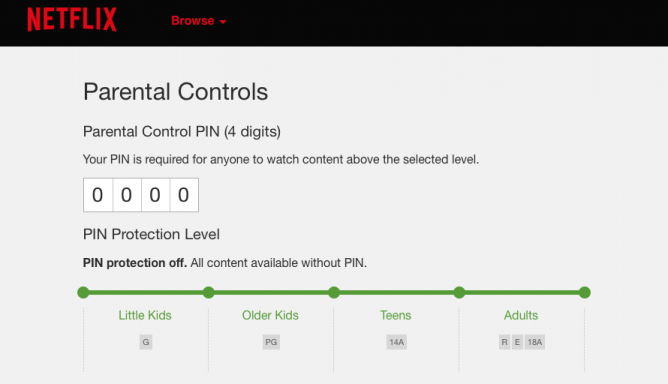13 Reasons Why It’s Time For A Netflix Parental Control Check
Listen to our podcast for more information on parent controls and a new streaming video service that caters to family viewing.
Editor’s note: We initially published this post and podcast just week’s prior to the release of the Netflix series 13 Reasons Why. The series’ theme focuses on a personal suicide and contains mature content and subject matter, raising concern from organizations like The Parents’ Television Council. It has a Mature (MA-TV) rating. We advise parents to use the instructions below to help manage the viewing of mature material on their Netflix account.
Netflix is an incredibly popular service that brings an entire video library to your big and small screens. However much of the content isn’t suitable for children. You can fix that!
The easiest way to do this is to use a desktop computer (you still have one, right?) and go to Netflix.com. On the upper right corner, click Sign In. (If you’ve already signed in, you will see your name or the name of the last user profile to use the service on the computer.)
There are two ways you can set age restrictions. Using the “Manage Profiles” link on the user menu (that’s the one with your name on it in the upper right corner) you can set up to five individual profiles. These not only keep track of your viewing preferences and suggest movies you may be interested in, but they also allow you to set an age restriction. You do this when you set up the profile or, to change an existing profile, hover over it and click what looks like a pencil. Now you can see a menu that offers a selection of “maturity levels” or you can simply click the box that says “kid” by the profile name.
The problem with this scenario is it’s very easy for one of your kids to change the setting or use your profile that likely doesn’t have restrictions.
To become the absolute Netflix mother from… ummm… Idaho… go back to that little drop down menu in the upper right corner. Click on “Your Account”. In the “Settings” section look for “Parental Controls”. Click that and now you’ll see a place where you can enter a secret four digit PIN. Obviously make this a number your kids won’t guess. After entering your PIN adjust the slider control underneath to select the maximum rating of content you’ll allow your kids to see. (I’d suggest PG or, if you have very young children in your home, G.) If they try and view anything above this level, they will need the secret PIN number that only you and a few government agencies know.
I would suggest using a very limited profile only setting for young children and use the parental setting that’s protected with a PIN for an overall family age gate. And if mom and dad want to watch something beyond that, they know the PIN. And remember these restrictions will also follow on portable devices signed into your account. Now Netflix is under control!